Map Settings
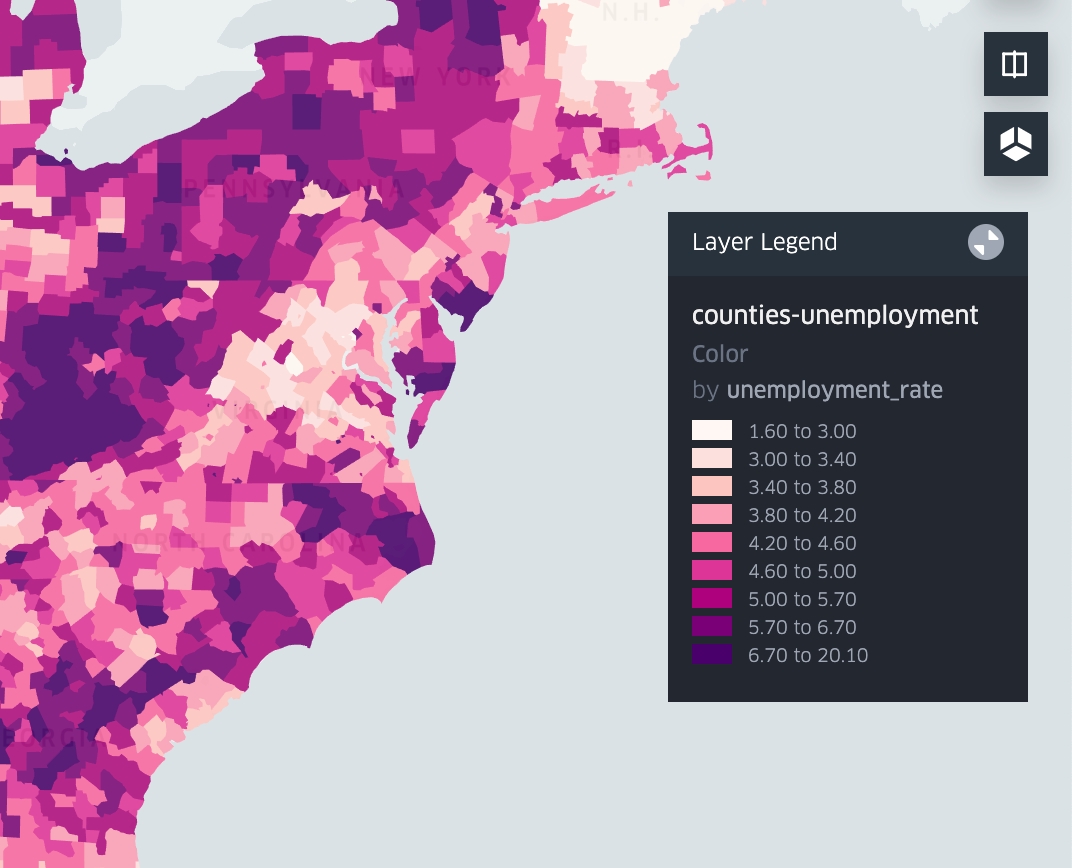
Split Maps
You can display a side-by-side comparison of the same map area with different layers with the Split Map functionality.
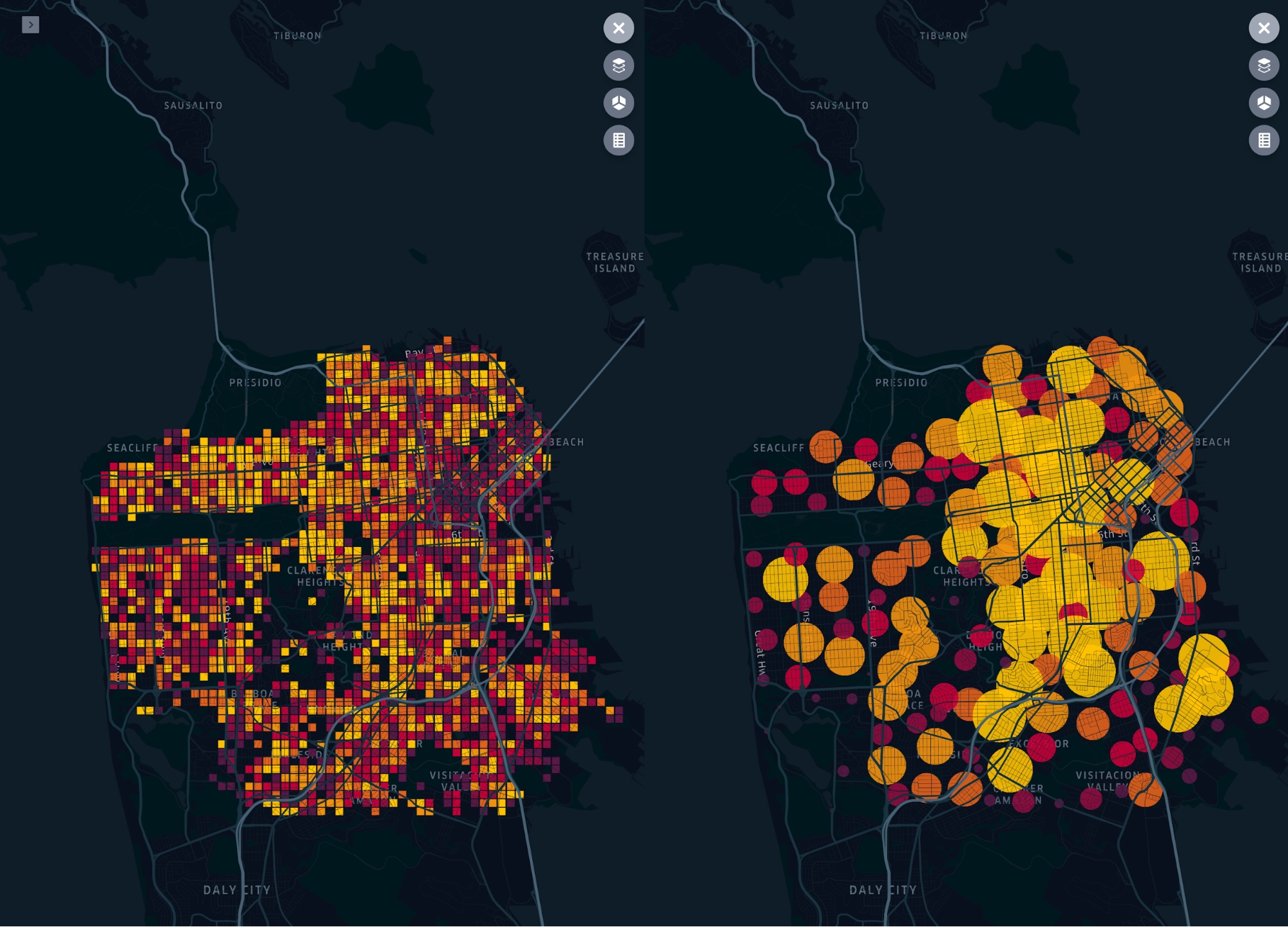
Enable this by clicking the Split Map icon in the top right corner of your map:

Toggle the layers visible in each map with the layer icon in the top right corner of each map.

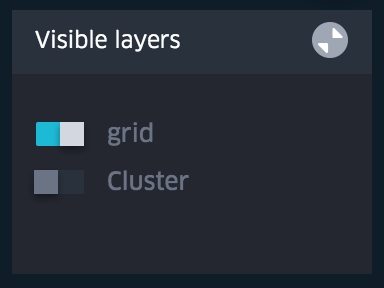
Zoom in and out on each map and the other will automatically mimic.
View Maps in 3D
View your map in 3D by clicking the 3D icon in the top right corner of your map

drag: pan
cmd + drag (mac) or ctrl + drag (win): rotate
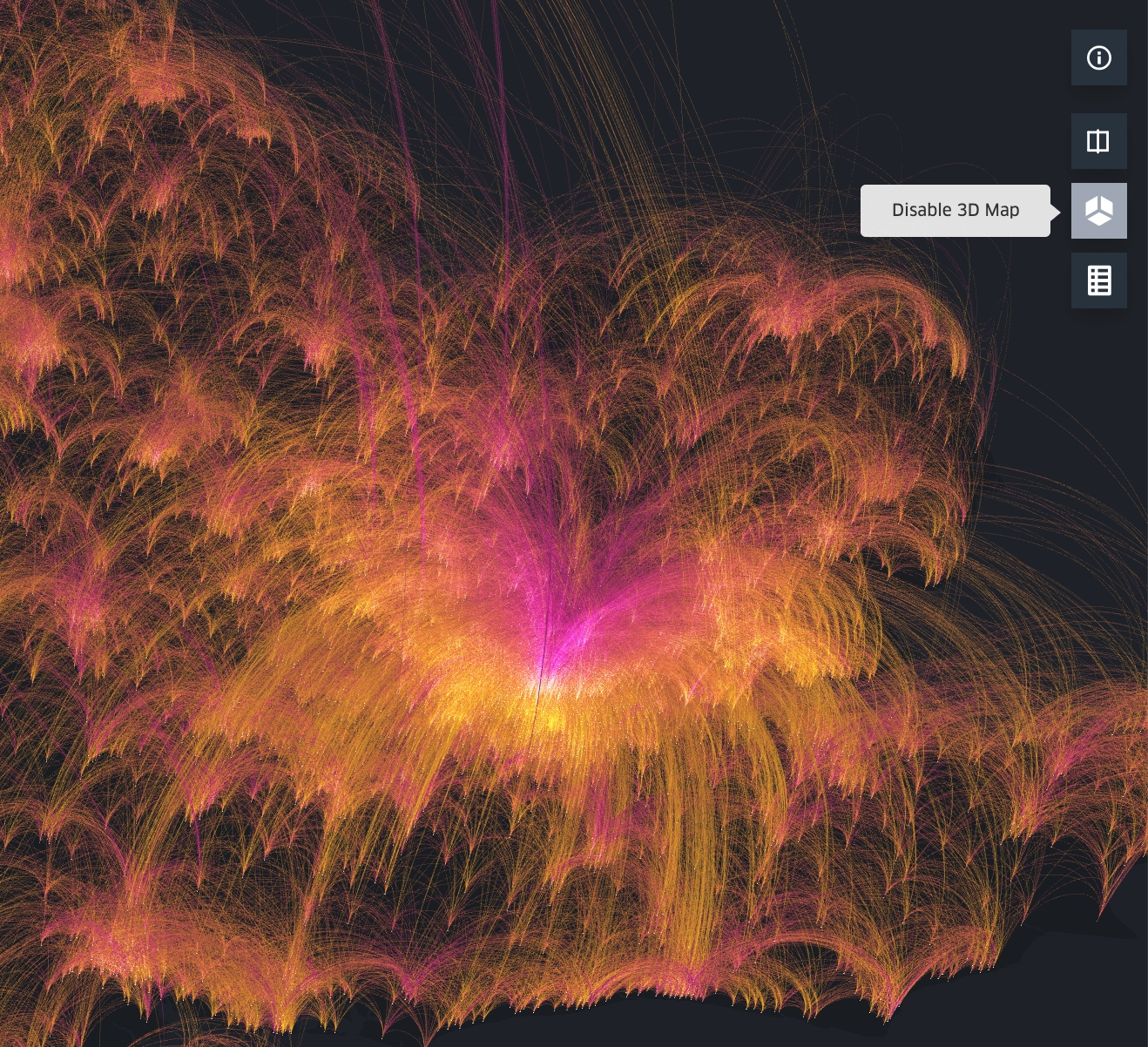
Display Legend
View your map in 3D by clicking the 3D icon in the top right corner of your map:

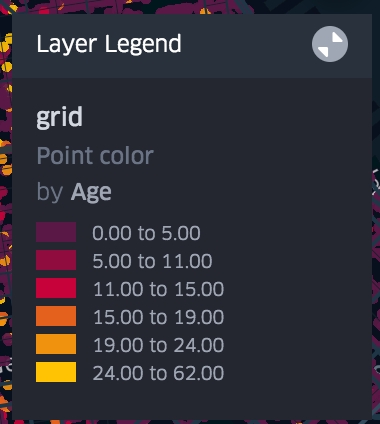
Last updated
Was this helpful?