Get Started
Installation
Use Node v18 and above, older node versions have not been tested
npm install --save kepler.gl @kepler.gl/components @kepler.gl/reducersGet Mapbox Token
Kepler.gl is built on top of Mapbox GL. A mapbox account and an access token are needed to use kepler.gl in your app. Get a Mapbox Access Token at mapbox.com.
Basic Usage
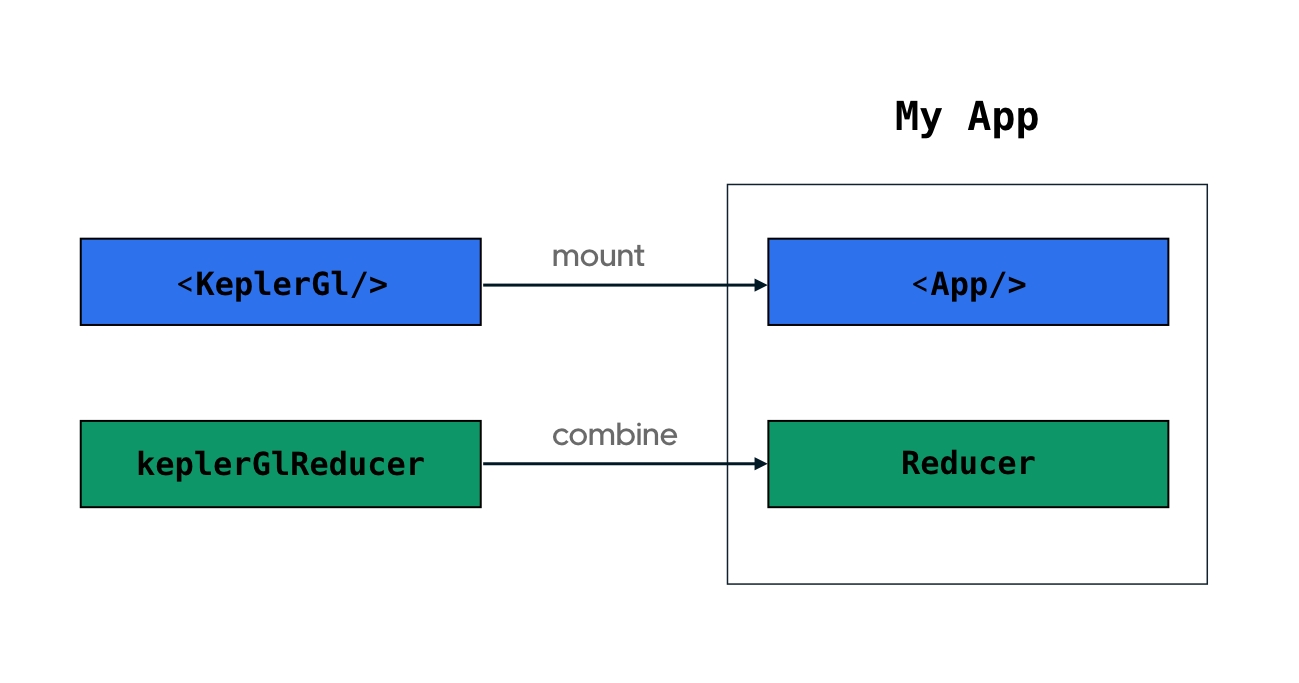
0. Working Template
Check full example on Github.
1. Mount reducer
Kepler.gl uses Redux to manage its internal state, along with react-palm middleware to handle side effects. Mount kepler.gl reducer in your store, apply taskMiddleware.
If you mount keplerGlReducer in another address instead of keplerGl, or it is not
mounted at root of your reducer, you will need to specify the path to it when you mount the component with the getState prop.
2. Mount component
3. Add data to map
In order to interact with a kepler.gl instance and add new data to it, you can dispatch the addDataToMap action from anywhere inside your app. It adds dataset(s) to a kepler.gl instance and updates the full configuration (mapState, mapStyle, visState).
Read more about addDataToMap
Last updated
Was this helpful?