Filters
Add filters to your map to limit the data that is displayed. Filters must be based on the columns in your dataset.
To add a filter:
Select Filters from the right navigation bar.
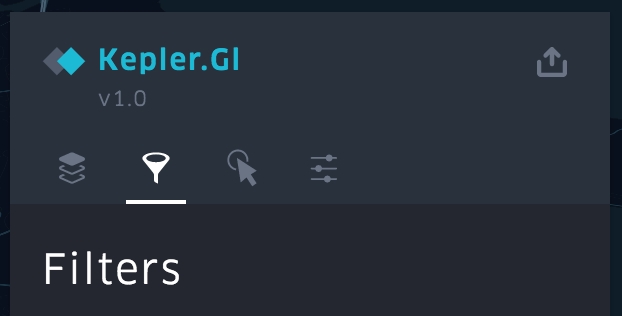
The Filters panel displays the list of existing filters, color-coded by dataset. To create a new filter, Click Add Filter.
Choose a dataset, and then a field on which to filter your data. Filter values are defined by field data type (number, string, timestamp, etc.).
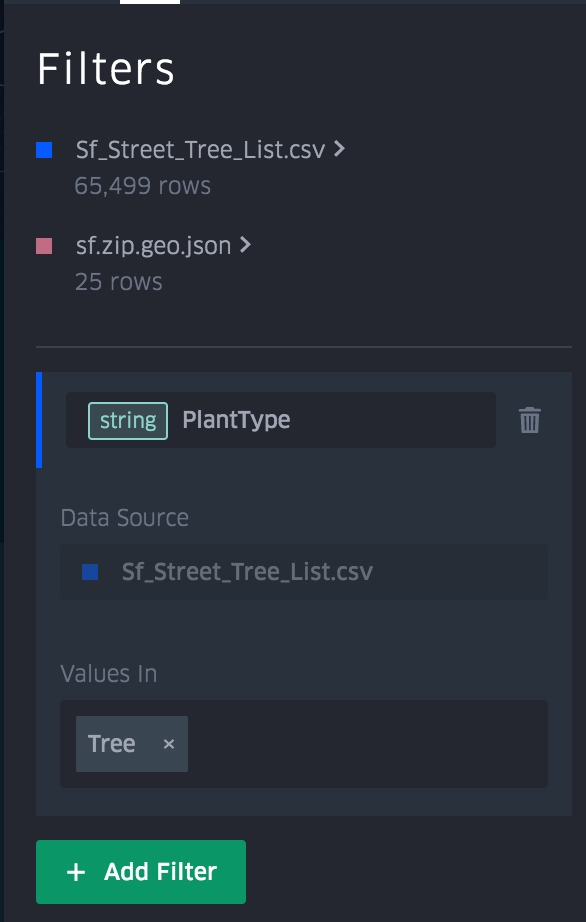
Your filter is applied to your map as soon as you specify the field and value.
Delete a filter anytime by clicking the trashcan to the right of the filter you wish to delete.
Note: filters apply to all layers in the same dataset on your map.
Last updated
Was this helpful?