Hide, Edit and Delete Layers
Each layer has its own tab in the Data Layers menu: 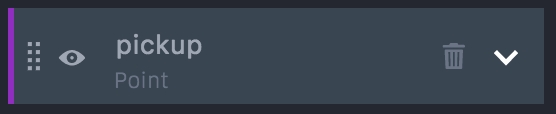
Click the down arrow to open up the settings menu for that layer. Click the trashcan to delete a layer. Click the eye to toggle show/hide.
Note: The colored line on the left of each layer tab represents what dataset that layer belongs to.
Last updated
Was this helpful?