Blend and Rearrange Layers
Rearrange layers by dragging and dropping them in the Layers panel. The layers at the top of the list will be displayed in the foreground of the map.

Blend layers by selecting an option from the dropdown at the bottom of the Layers panel.
 There are three different ways to blend layers: Normal, Additive, and Subtractive.
There are three different ways to blend layers: Normal, Additive, and Subtractive.
Normal Blending
Normal layer blending does not alter the color values of overlapping data points. 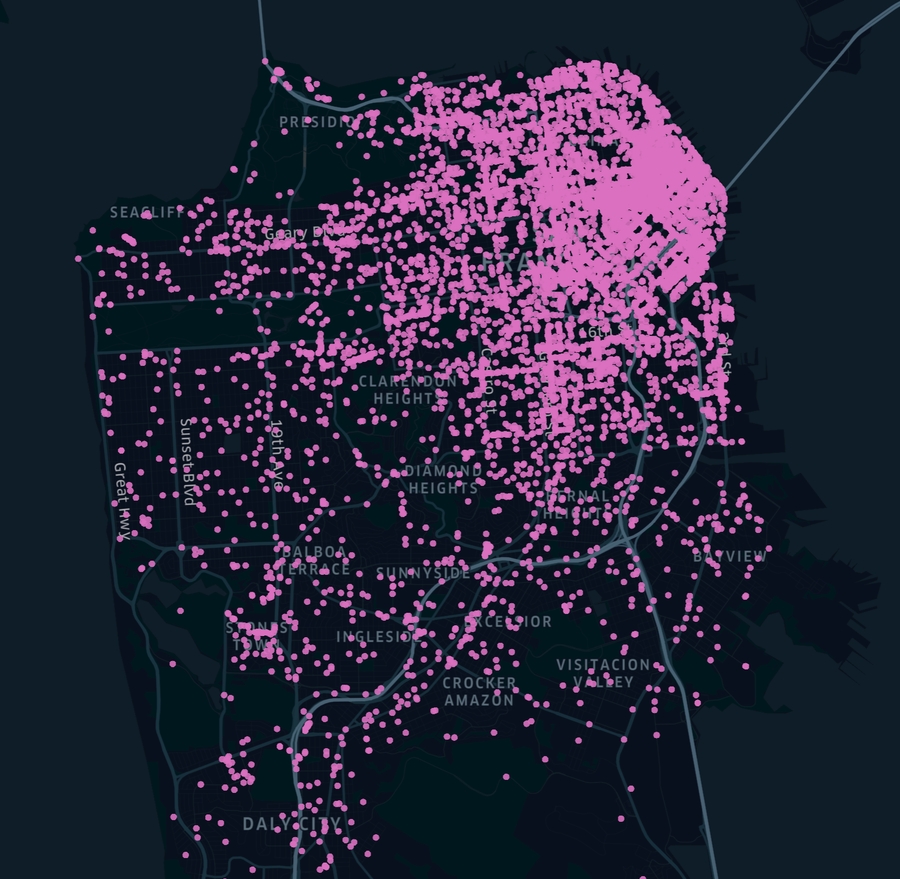
Additive Blending
Additive blending adds the color values for overlapping data points. It makes layers, and particularly areas of high density, easier to visualize on a dark-colored map. 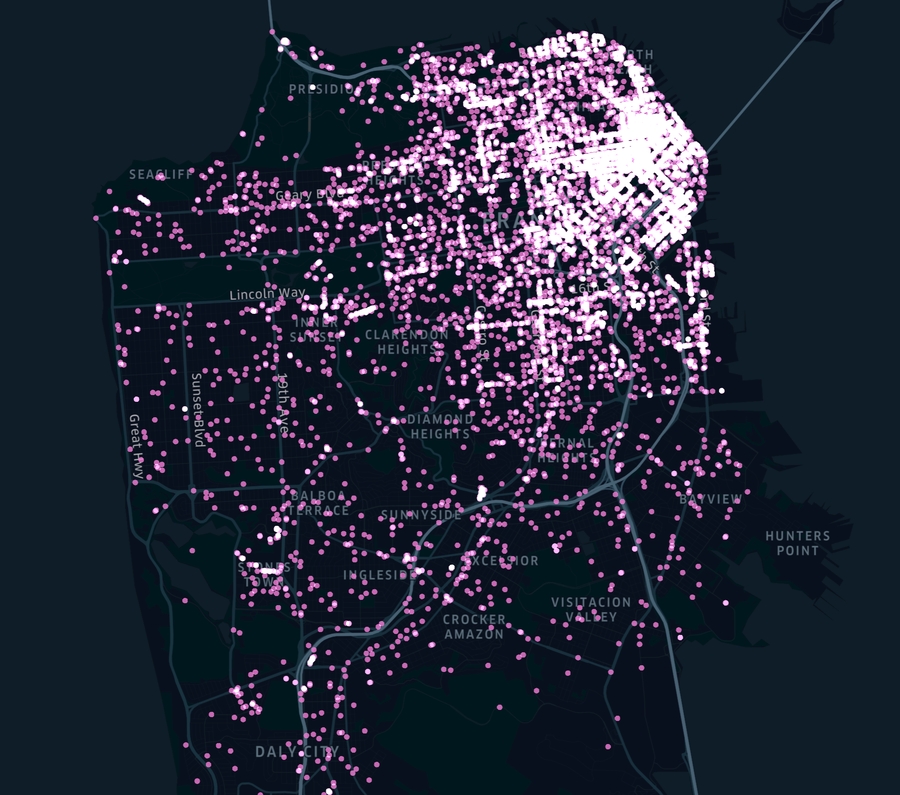
Subtractive Blending
Subtractive layer blending does not alter the color values of overlapping data points. 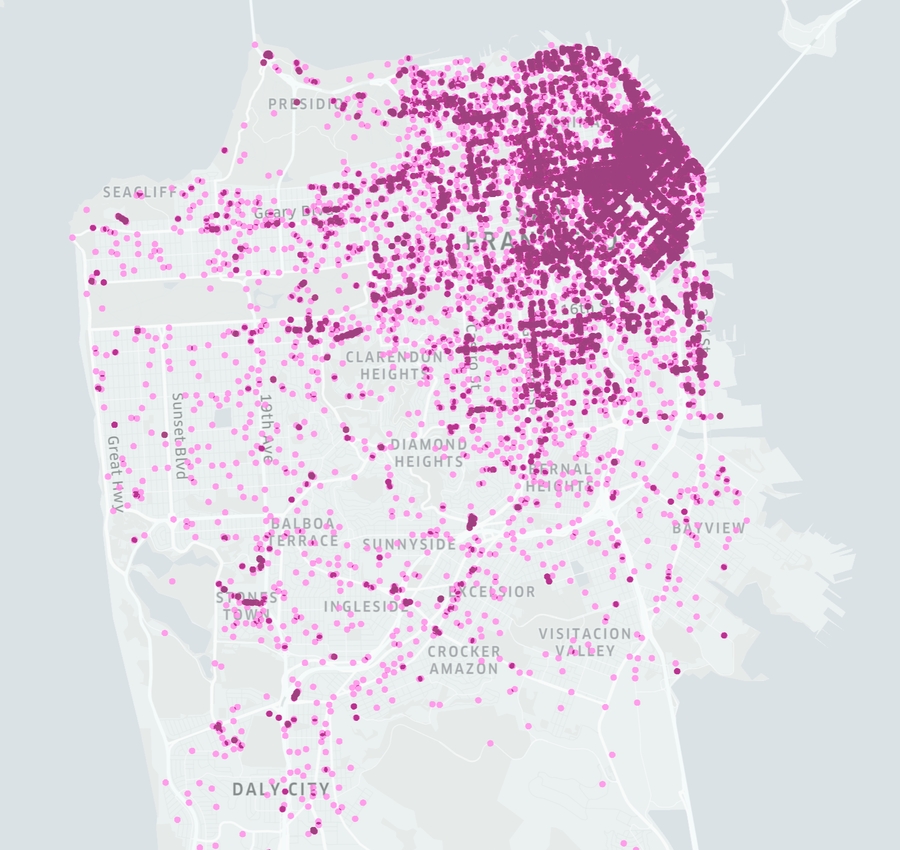
Last updated
Was this helpful?