Time Playback
Follow these steps to create a playback video of an event: 1. Add a filter based on a time-related field, like timestamp. For GeoJson, property field should contain a timestamp entry.
The playback window will appear on the bottom of the map. The bars are distribution graphs of all data points by time. Select the desired rolling time window:
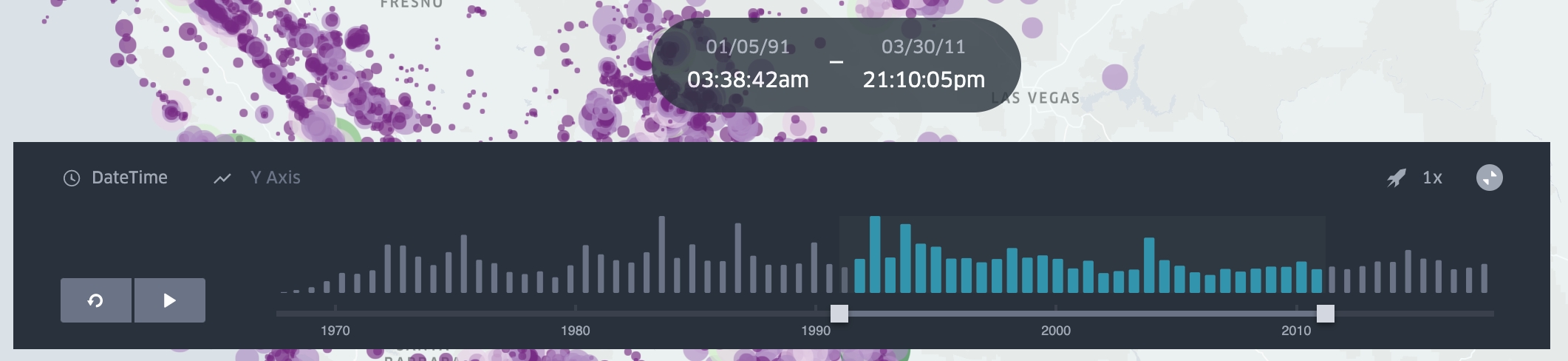
Press play to start the video. Click on the speed value and select/input your desired value 1x, 2x, 4x on the top right to change the playback speed.
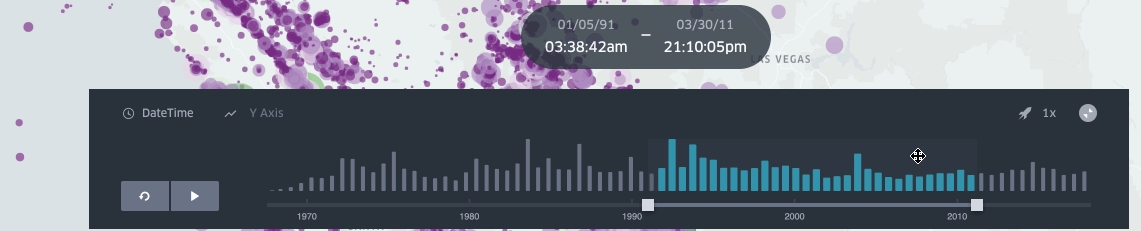
Choose custom y axis. You can click Select Y Axis to change the default distribution graph to a timeseries of the selected column. An example use of this function is to show a distance vs. time graph of a given trip.
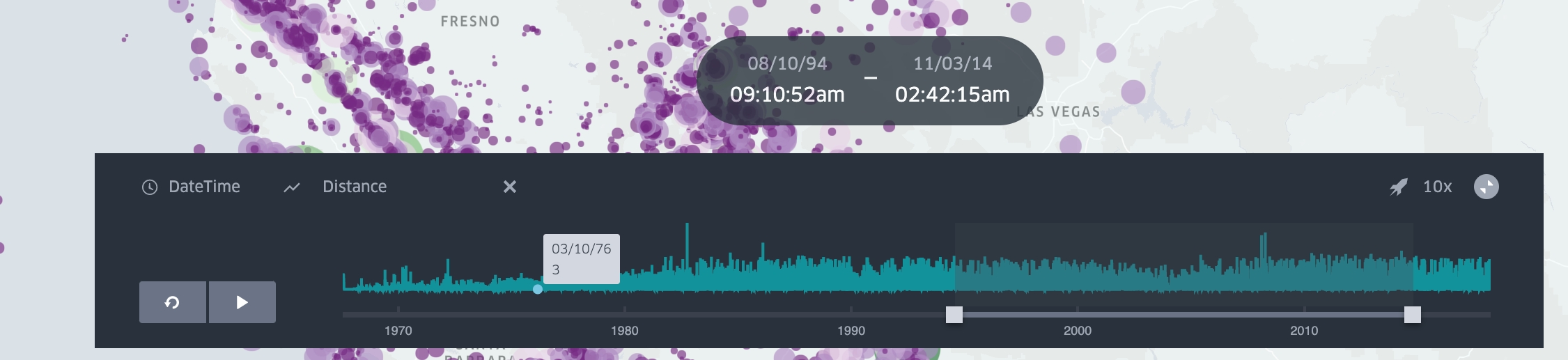
Last updated
Was this helpful?