Trip layer
Trip layer can display animated path.
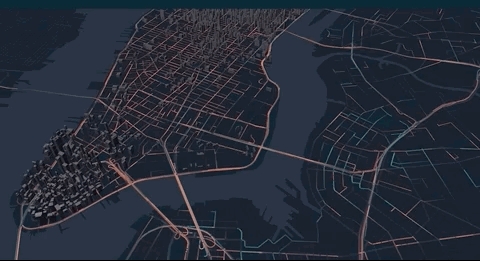
How to use trip layer to animate path
Data format Currently trip layer support a special geoJSON format where the coordinate linestring has a 4th element denoting timestamp.
In order to animate the path, the geoJSON data needs to contain LineString in its features' geometry, and the coordinates in the LineString need to have 4 elements in the format of [longitude, latitude, altitude, timestamp], with the last element being a timestamp. Valid timestamp formats include unix in seconds such as 1564184363 or in milliseconds such as 1564184363000.
Sample data
Note Support for more data formats such as csv will be added in future releases.
Layer attributes
Color
The path can be colored by an attribute from the properties.
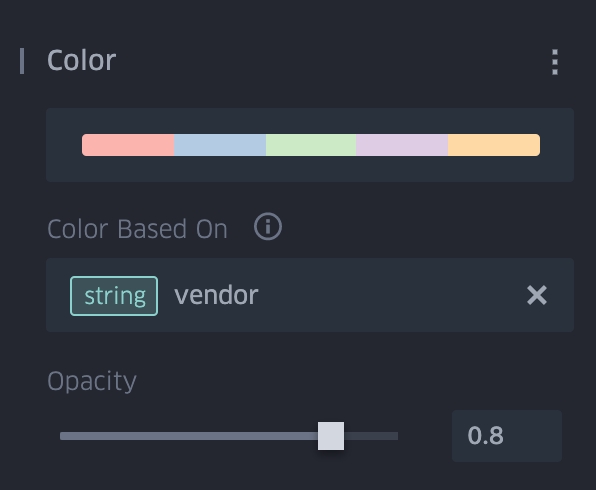
Stroke Width
Stroke width can be set by an attribute from the properties.
Trail Length
Trail length determines how long it takes for a path to completely fade out in seconds. This can be adjusted using the slider. Short trail length retains few historical locations while long trail length retain more and show a longer tail.
Animation speed
Animation speed can be adjusted using the animation control at the bottom.
When there are multiple layers
Multiple trip layers When you add multiple trip layers, the time range from all the layers will be combined and the animation control will span the entire time range of those layers.
Multiple layers containing trip layer and other layers Other static layers can be added besides the trip layers. Upon hiding the trip layer, its animation control will also hide, giving place to the filter control.
Export
To export an animated map, you can use a screen recording or gif capture tool. You can also export the map as an interactive HTML to open in the browser.
Last updated
Was this helpful?