User guides
Kepler.gl is designed for geospatial data analysis. It allows technical and non-technical audiences to visualize trends in a city or region. With Kepler.gl, you can…
Visualize a large amount of location data in your browser. Playback geo-temporal trends over time. Explore, filter, and deeply engage with location data to gain insight
See the sample maps in the demo app for more examples.
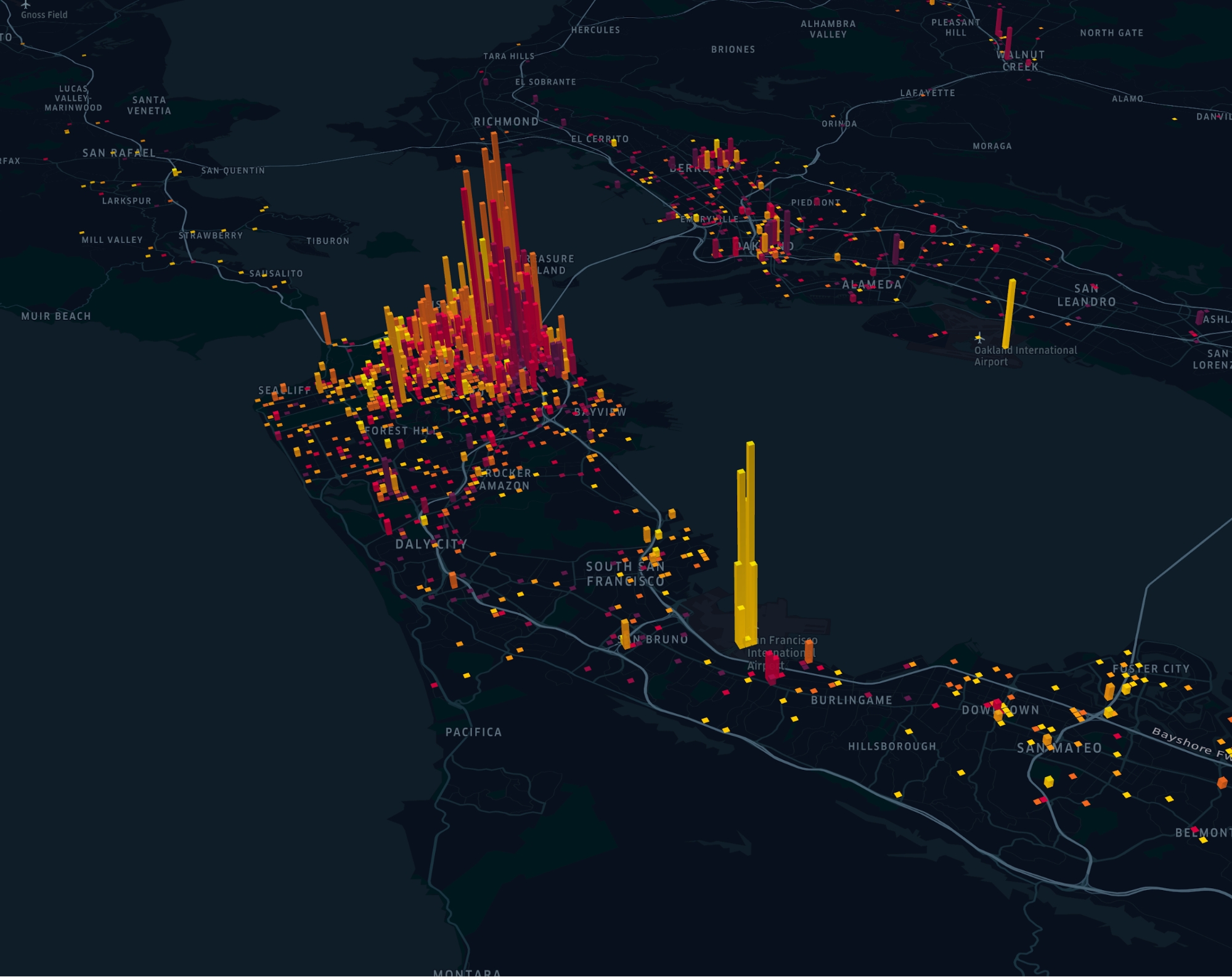
This guide will teach you how to perform data analysis in Kepler.gl by adding data to a map, creating layers, adding filters, and more.
Table of contents:
Last updated
Was this helpful?